Are you ready to make your home smarter and more convenient? Setting up your GE Smart Bulb with Google Home is easier than you think.
Imagine controlling your lights with just your voice—turning them on, off, or changing colors without lifting a finger. In this guide, you’ll find simple, step-by-step instructions that anyone can follow. Whether you’re new to smart devices or just want a smooth setup, this article will help you get your smart bulb working perfectly with Google Home in no time.
Keep reading and discover how to transform your lighting experience effortlessly.
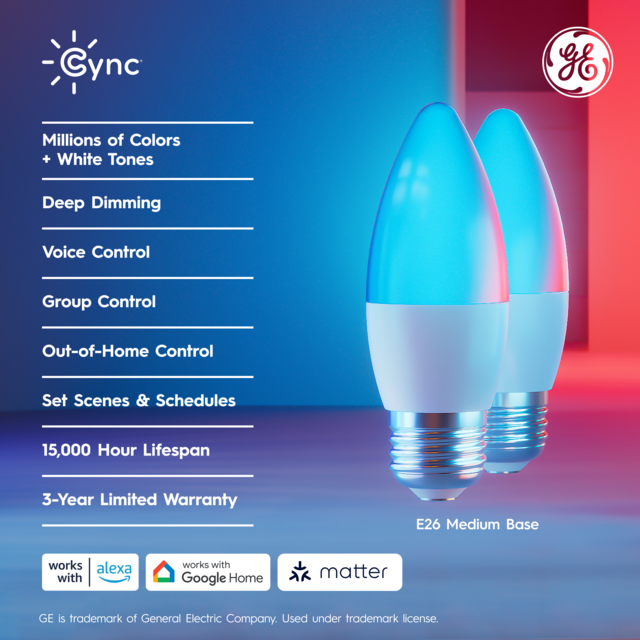
Credit: www.gelighting.com
Benefits Of Smart Lighting
Smart lighting lets you control your lights with your voice or phone. It makes your home more comfortable and energy efficient.
Using smart bulbs like GE smart bulbs with Google Home adds convenience and saves money on electricity bills.
Energy Savings
Smart bulbs use less power than regular bulbs. You can turn them off from anywhere to avoid wasting electricity.
Scheduling lights to turn off or dim helps reduce your energy use and lower bills.
- Control lights remotely to avoid leaving them on
- Set timers to turn lights off automatically
- Use dimming features to save energy
Convenience And Control
You can control your GE smart bulb with Google Home by voice commands. This makes daily tasks easier.
Adjust lighting without getting up or using a phone app. It is helpful for people with mobility issues.
- Turn lights on or off using voice
- Change brightness or color with simple commands
- Group multiple bulbs for one command
Improved Security
Smart lighting can make your home safer. You can set lights to turn on at certain times to look like someone is home.
This can scare away potential intruders and give you peace of mind when you are away.
- Use schedules to turn lights on/off while away
- Control lights remotely to check your home
- Simulate presence with different lighting patterns
Customization And Ambiance
GE smart bulbs offer color and brightness options. You can set the mood for any room easily.
Choose warm or cool light for comfort. Use colors to decorate for parties or relax after work.
- Adjust brightness for reading or relaxing
- Select colors for different occasions
- Create scenes for quick lighting changes
Compatible Devices
Setting up a GE smart bulb with Google Home requires compatible devices. Not all devices work smoothly together.
This guide explains which devices support GE smart bulbs and Google Home for easy setup.
Google Home Speakers And Displays
Google Home speakers and displays control smart bulbs with voice commands. They connect through the Google Home app.
Popular models include Google Nest Mini, Google Nest Hub, and Google Home Max.
- Google Nest Mini
- Google Nest Hub
- Google Home Max
- Google Nest Audio
Ge Smart Bulbs
GE offers different smart bulbs compatible with Google Home. Most connect via Wi-Fi or Zigbee.
Check the bulb packaging to confirm Google Assistant support.
- GE C-Life Wi-Fi Smart Bulb
- GE C-Sleep Smart Bulb
- GE C-Switch Smart Bulb
- GE Zigbee Smart Bulb (requires hub)
Smart Home Hubs
Some GE bulbs need a smart hub to work with Google Home. The hub connects bulbs to your network.
Popular hubs include Samsung SmartThings and GE’s own hubs.
- Samsung SmartThings Hub
- GE Link Hub
- Amazon Echo Plus (built-in Zigbee hub)
Smartphones And Tablets
Use a smartphone or tablet to set up the GE smart bulb and Google Home. The Google Home app is required.
Both Android and iOS devices work well for this setup.
- Android phones and tablets
- Apple iPhones and iPads
- Devices with the latest Google Home app version
Downloading The Necessary Apps
To set up your GE smart bulb with Google Home, you need to download two apps. These apps help you control and connect the devices easily.
Both apps are available for Android and iOS devices. Make sure your phone has enough space before downloading.
Google Home App
The Google Home app lets you control your smart devices from one place. It works with many brands, including GE smart bulbs.
- Open the Google Play Store or Apple App Store.
- Search for “Google Home”.
- Tap “Install” or “Get”.
- Wait for the app to download and install.
- Open the app and sign in with your Google account.
Ge Smart Bulb App
The GE Smart Bulb app controls your bulb’s settings and features. You can adjust brightness and colors with this app.
| Device | App Name | Where to Download |
| Android Phone | GE Smart Bulb | Google Play Store |
| iPhone | GE Smart Bulb | Apple App Store |
| Both | Google Home | Google Play Store or Apple App Store |

Credit: www.amazon.ca
Connecting Ge Smart Bulb
Setting up your GE Smart Bulb with Google Home is simple. You can control your lights with voice commands once connected.
This guide covers powering the bulb and meeting Wi-Fi needs to get started quickly.
Powering The Bulb
First, screw the GE Smart Bulb into a compatible light socket. Turn on the light switch to provide power.
- Ensure the bulb is fully screwed in.
- Switch on the light to power the bulb.
- The bulb will flash, indicating it is ready to connect.
Wi-fi Network Requirements
Use a 2.4 GHz Wi-Fi network to connect the GE Smart Bulb. This frequency supports most smart devices.
| Requirement | Details |
| Wi-Fi Band | 2.4 GHz only |
| Password | Correct Wi-Fi password needed |
| Signal Strength | Strong signal near the bulb |
| Router Type | Supports standard Wi-Fi protocols |
Setting Up The Google Home App
To connect your GE smart bulb with Google Home, you need the Google Home app. It helps you manage your smart devices easily.
This guide explains how to set up the app by creating a Google account and configuring your home settings.
Creating A Google Account
You need a Google account to use the Google Home app. The account lets you access Google services and sync your devices.
- Go to the Google account sign-up page on your device.
- Enter your name, birthdate, and email or phone number.
- Create a strong password you can remember.
- Agree to Google’s terms and privacy policy.
- Verify your email or phone number if asked.
- Sign in to your new account in the Google Home app.
Configuring Home Settings
After signing in, set up your home in the Google Home app. This setup helps organize your devices by location.
| Setting | Description |
| Home Name | Choose a name like “My Home” or “Office”. |
| Location | Set your home address for location-based services. |
| Rooms | Create rooms such as Living Room or Bedroom. |
| Members | Add family or roommates to share control. |
Once your home settings are ready, add your GE smart bulb to the app and control it with voice commands.
Pairing Bulb With Google Home
Setting up your GE smart bulb with Google Home lets you control lighting with your voice. The process is simple and fast.
You need to link your accounts and add the bulb to Google Home. This guide will help you do both clearly.
Linking Accounts
Start by linking your GE smart bulb account with Google Home. This connection allows Google to control your bulb.
Open the Google Home app and look for the option to add a new device. Choose the option to link a service.
- Open Google Home app on your phone.
- Tap on “Add” and select “Set up device.”
- Choose “Works with Google” to link third-party accounts.
- Search for the GE smart bulb service.
- Sign in with your GE smart bulb account details.
- Allow permissions for Google Home to access your bulbs.
Adding The Bulb To Google Home
After linking accounts, you can add your GE smart bulb to Google Home. This lets you control it with voice commands.
Make sure your bulb is powered on and near your Google Home device. Follow the prompts in the app to finish setup.
- Open Google Home app and tap “Add.”
- Select “Set up device” and then “New devices.”
- Choose your home for the new bulb.
- Wait for the app to find your GE smart bulb.
- Follow instructions to connect the bulb to Wi-Fi.
- Name your bulb for easy voice control.
Customizing Light Preferences
Setting up your GE smart bulb with Google Home lets you control your lighting easily. You can change brightness and set schedules to fit your needs.
Customizing light preferences helps make your home comfortable and energy efficient. You can do this using voice commands or the Google Home app.
Adjusting Brightness
You can change the brightness of your GE smart bulb by using Google Home. Say commands like “Hey Google, dim the lights” or “Set the light to 50%.”
The Google Home app also lets you slide to adjust brightness. This helps you set the perfect light level for any activity.
- Say “Hey Google, brighten the living room light”
- Open Google Home app and select your smart bulb
- Use the slider to change brightness
- Save your favorite brightness settings
Setting Schedules
You can schedule your GE smart bulb to turn on or off at certain times. This makes your home safer and saves energy.
Use the Google Home app to create schedules. Pick the time and days you want the light to change automatically.
- Open Google Home app and select your smart bulb
- Choose “Routines” or “Schedules”
- Set the time for the light to turn on or off
- Select days for the schedule to repeat
- Save the schedule to activate it
Troubleshooting Common Issues
Setting up your GE Smart Bulb with Google Home should be simple. Sometimes, you may face some issues.
This guide helps you fix common problems like connectivity and app errors.
Connectivity Problems
Connection issues are the most common problems. Your bulb may not connect to Wi-Fi or Google Home properly.
- Check if your Wi-Fi network is working and has a strong signal near the bulb.
- Make sure your phone and bulb are on the same Wi-Fi network.
- Restart your router and bulb by turning them off and on again.
- Verify your Google Home device is online and connected.
- Reset the GE Smart Bulb by turning it off and on five times quickly.
App Errors
App errors can stop you from controlling the bulb. These errors may come from the GE app or Google Home app.
| Common Error | Possible Cause | Solution |
| App crashes | Outdated app version | Update the app in the app store |
| Bulb not showing | Login issues or network error | Log out and log back in, check Wi-Fi |
| Voice commands fail | Google Home sync issue | Re-sync devices in Google Home app |
| Settings not saving | App cache problem | Clear app cache or reinstall app |
Exploring Advanced Features
Setting up your GE smart bulb with Google Home allows you to use many useful features. You can control the lights with your voice and link them to other smart devices.
This guide will explain how to use voice commands and connect your bulb with other devices for better control.
Voice Commands
You can turn your GE smart bulb on or off using simple voice commands with Google Home. Adjusting brightness and changing colors is easy too.
Try these commands to control your smart bulb:
- “Hey Google, turn on the living room light.”
- “Hey Google, dim the bedroom light to 50%.”
- “Hey Google, change the kitchen light to blue.”
- “Hey Google, set the hallway light to warm white.”
Integration With Other Devices
You can link your GE smart bulb with other smart home devices using Google Home. This helps create routines that control many devices at once.
For example, you can set your lights to turn on when you arrive home or turn off when you leave.
- Create a routine to turn on lights with your smart lock.
- Use motion sensors to activate lights automatically.
- Set lights to dim when your smart TV turns on.
- Control multiple smart bulbs together in one room.

Credit: www.amazon.ca
Frequently Asked Questions
How Do I Connect Ge Smart Bulb To Google Home?
To connect, first install the GE smart bulb and power it on. Open the Google Home app, tap “Add,” then “Set up device. ” Choose “Works with Google,” find the GE smart bulb brand, and log in to link your account.
Can I Control Ge Smart Bulb With Voice Commands?
Yes, after linking the bulb with Google Home, you can use voice commands. Say “Hey Google, turn on the [bulb name]” or “Dim the [bulb name] to 50%” to control the smart bulb hands-free.
What App Is Needed For Ge Smart Bulb Setup?
You need the official GE smart bulb app or the compatible smart home app recommended by GE. This app helps in initial setup and linking the bulb with Google Home for smooth control.
Why Won’t My Ge Smart Bulb Connect To Google Home?
Common issues include weak Wi-Fi, incorrect login details, or outdated app versions. Ensure your bulb and phone are on the same network and update all apps before retrying the connection.
Conclusion
Setting up your GE smart bulb with Google Home is simple and quick. Follow each step carefully for a smooth connection. Control your lights using voice commands easily. This setup makes your home more convenient and modern. Enjoy hands-free lighting anytime you want.
Keep your devices updated for the best experience. Smart lighting brings comfort and saves energy too. Now, your smart bulb works perfectly with Google Home. Try different settings to find what suits you best. Brighten your space with ease and style.
